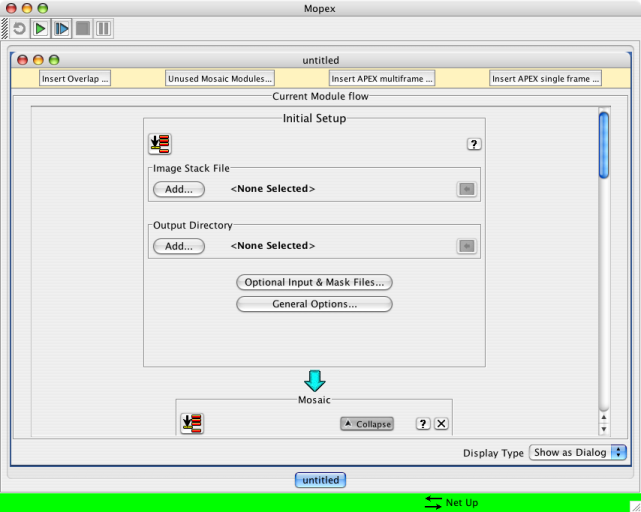Difference between revisions of "Make a simple mosaic"
| Line 2: | Line 2: | ||
| − | After you unzip all the files that Leopard downloads, you will have several directories on your disk, each of which is labeled by the letter "r" followed by a 7-digit number. For my example, I downloaded all of the post-BCD data from program 43, but nothing from any other program. I have nine directories: r4097792, r4098048, r4098304, r4098560, r4099840, r4100096, r4100352, r4100608, and r4182528. | + | After you unzip all the files that Leopard downloads, you will have several directories on your disk, each of which is labeled by the letter "r" followed by a 7-digit number. For my example, I downloaded all four channels of the post-BCD data from program 43, but nothing from any other program. I have nine directories: r4097792, r4098048, r4098304, r4098560, r4099840, r4100096, r4100352, r4100608, and r4182528. |
| Line 22: | Line 22: | ||
ls r*/ch3/pbcd/*munc.fits > ch3err.txt | ls r*/ch3/pbcd/*munc.fits > ch3err.txt | ||
ls r*/ch4/pbcd/*munc.fits > ch4err.txt | ls r*/ch4/pbcd/*munc.fits > ch4err.txt | ||
| + | |||
| + | Each one of these lists now contains one filename per line, for more than 230 lines per channel. | ||
| + | |||
| + | |||
| + | 3. By now, MOPEX should have updated and restarted. Go up to the File menu and choose "new Mosaic pipeline." When it comes back, it will have a window that looks like this: | ||
| + | |||
| + | [[image:mopexnew.png]] | ||
Revision as of 23:41, 26 July 2007
OK, you've downloaded more than one post-BCD mosaic of your target, in this example, the Orion Nebula Cluster. How can you combine them into one mosaic?
After you unzip all the files that Leopard downloads, you will have several directories on your disk, each of which is labeled by the letter "r" followed by a 7-digit number. For my example, I downloaded all four channels of the post-BCD data from program 43, but nothing from any other program. I have nine directories: r4097792, r4098048, r4098304, r4098560, r4099840, r4100096, r4100352, r4100608, and r4182528.
Now, we will use a program called MOPEX to combine the mosaics. In order to do this, we need to tell MOPEX which files we want to combine. MOPEX needs not only the individual mosaics from each one of these AORs, but also the individual mosaics of the errors. Optionally, you can also give it the individual mosaics of something called "coverage maps" - these tell you how many frames of coverage there is on each patch of sky in the map.
1. If you need to, go and grab the MOPEX software for your platform, follow the directions, install it, and start it up. Make sure that, under the "Options" menu, the option "Use Automatic Version Update" is selected. If this is the first time you have installed MOPEX, you will probably have to wait a few seconds, and then MOPEX will say that there is a new version of the software available. Let it go and grab the new version and restart.
2. Create lists of files for MOPEX to use. As described above, it needs at least the main data and the errors. On a linux machine or from a Mac terminal window, you can get these lists as follows:
ls r*/ch1/pbcd/*maic.fits > ch1mos.txt ls r*/ch2/pbcd/*maic.fits > ch2mos.txt ls r*/ch3/pbcd/*maic.fits > ch3mos.txt ls r*/ch4/pbcd/*maic.fits > ch4mos.txt
ls r*/ch1/pbcd/*munc.fits > ch1err.txt ls r*/ch2/pbcd/*munc.fits > ch2err.txt ls r*/ch3/pbcd/*munc.fits > ch3err.txt ls r*/ch4/pbcd/*munc.fits > ch4err.txt
Each one of these lists now contains one filename per line, for more than 230 lines per channel.
3. By now, MOPEX should have updated and restarted. Go up to the File menu and choose "new Mosaic pipeline." When it comes back, it will have a window that looks like this: