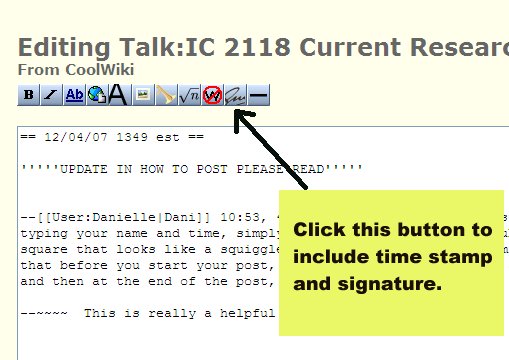Help:Contents
Here are some general semi-random bits of helpful documentation we've written or found.
Contents
Where can I find things? Where am I supposed to add things, or ask questions?
There is a LOT of stuff on this wiki, and we know it. For someone new, we do realize that it can be overwhelming. Here is a crash course to get started:
- See the navigation bar on the left? You can use this to get to each of the main sections, or this page, from anywhere in the wiki. You can also use the search box to see if we have anything yet on your favorite section.
- By all means, click around and see what we have. If you find a red link, it means that the destination you would reach, were you to click on that link, does not exist yet. Even some of the pages that do exist have spots that say "to be filled in more later" or similar text. This wiki is not "done" and it probably never will be -- it is a constantly evolving and changing forum.
- Each of the pages we have is called (in wiki parlance) an "article." Each of the pages also has a "discussion" tab on the top left of each page. If that discussion tab is red, the so-called "talk page" doesn't exist yet. But, for several of the pages, that discussion tab is blue and the talk page does exist. If you click on the discussion tab, you might find a long or a short discussion about the contents of the main article. (Example: main article is this working area for writing our AAS posters, and the discussion about it is here. See how the main article has introductory and summary information, but the discussion page has the back story, earlier versions, questions, interactions? that's the idea ....)
- If you have questions about some of the things you find here, or you find things that you think are wrong, or should be changed, most likely, you should add your question or correction to the talk page to see if anyone else agrees or disagrees with you. (The exception would be simple typos - if you find a simple typo, by all means correct it.) There is general wiki editing help below, including instructions for signing your question when you enter it on the talk page.
- In order to find what has been going on lately on the wiki, click on "recent changes" on the menu bar on the left hand side. This will show you all of the most recent changes to the wiki, and through the options on the top, you can control how far back in time it goes & whether or not it shows your changes as well as everyone else's. You can also use the "diff" and "hist" links on each line to see exactly what that person changed when they edited that page.
Be polite.
Please:
- Be polite.
- Use good grammar.
- Sign your questions or comments.
General wiki editing help
Consult the User's Guide for tons of information on using (including editing files with) the wiki software. Playground to experiment with formatting.
Guidelines for posting a comment
Please start a new thread if you are starting a new comment.
--Dani 10:53, 4 December 2007 (PST)When posting, rather than typing your name and time, simply click the icon above the Subject/Headling square that looks like a squiggle. It is the second icon from the right. Click that before you start your post, it will post your name date and time for you. and then at the end of the post, simply type [end]
--Spuck 12:08, 4 December 2007 (PST) This is a very useful tool, so please use it. This is what it looks like on your editing screen:
--DanielleYeager 07:34, 5 December 2007 (PST) if you go into your preferences and change your 'nickname' it changes what comes up as your name for your signature.[end]
Guidelines for posting a file
--Rebull 10:18, 17 December 2007 (PST) Babs asked how she should post her file that is input for one of the AAS posters. Here was my reply.
HI Babs - Follow the link to here: https://coolwiki.ipac.caltech.edu/index.php/Working_area_for_AAS_jan_2008_poster this is the 'overview' page. for contributed pieces, click on the "discussion" tab on the top left. it will take you here: https://coolwiki.ipac.caltech.edu/index.php/Talk:Working_area_for_AAS_jan_2008_poster scroll down past the large graphic and see the conversations already taking place about what to put in the poster. log in if you haven't already. edit the page. if you have plain text to contribute: type the following in the page under the most recent posting having to do witih the wiki poster. The first set of characters can be obtained by clicking on the 'signature' button which i think we realized on our telecon weeks ago does not appear when you are using safari. however, you can just type the characters as they appear here, and it will automatically put in your signature and timestamp. -begin example-
--~~~~ Hi, here is what Esseim and I have been working on: (type in or copy-and-paste your text contribution here)
-end example- if you have a ppt file or a pdf file or any thing else to contribute beyond plain ptext: type the following in the page under the most recent posting having to do witih the wiki poster. The first set of characters can be obtained by clicking on the 'signature' button which i think we realized on our telecon weeks ago does not appear when you are using safari. however, you can just type the characters as they appear here, and it will automatically put in your signature and timestamp. -begin example-
--~~~~ Hi, here is what Esseim and I have been working on: [[Image:ourdraft.jpg]]
-end example- or, if you have ppt: -begin example-
--~~~~ Hi, here is what Esseim and I have been working on: [[Media:ourdraft.ppt]]
-end example- when you save your edits, the bracketed will show up as a red link on the page. click on the link. it will then ask you to upload the file. find the file on your local disk and upload it. it might give you a warning regarding file size. tell it to ignore the warning and upload anyway. after you upload the file, it will give you a page that includes among several other things a link that is worded something to the effect of "what links here". click on that link to be taken back to the talk page which has the embedded link to your image or file. hope this helps. cheers, luisa