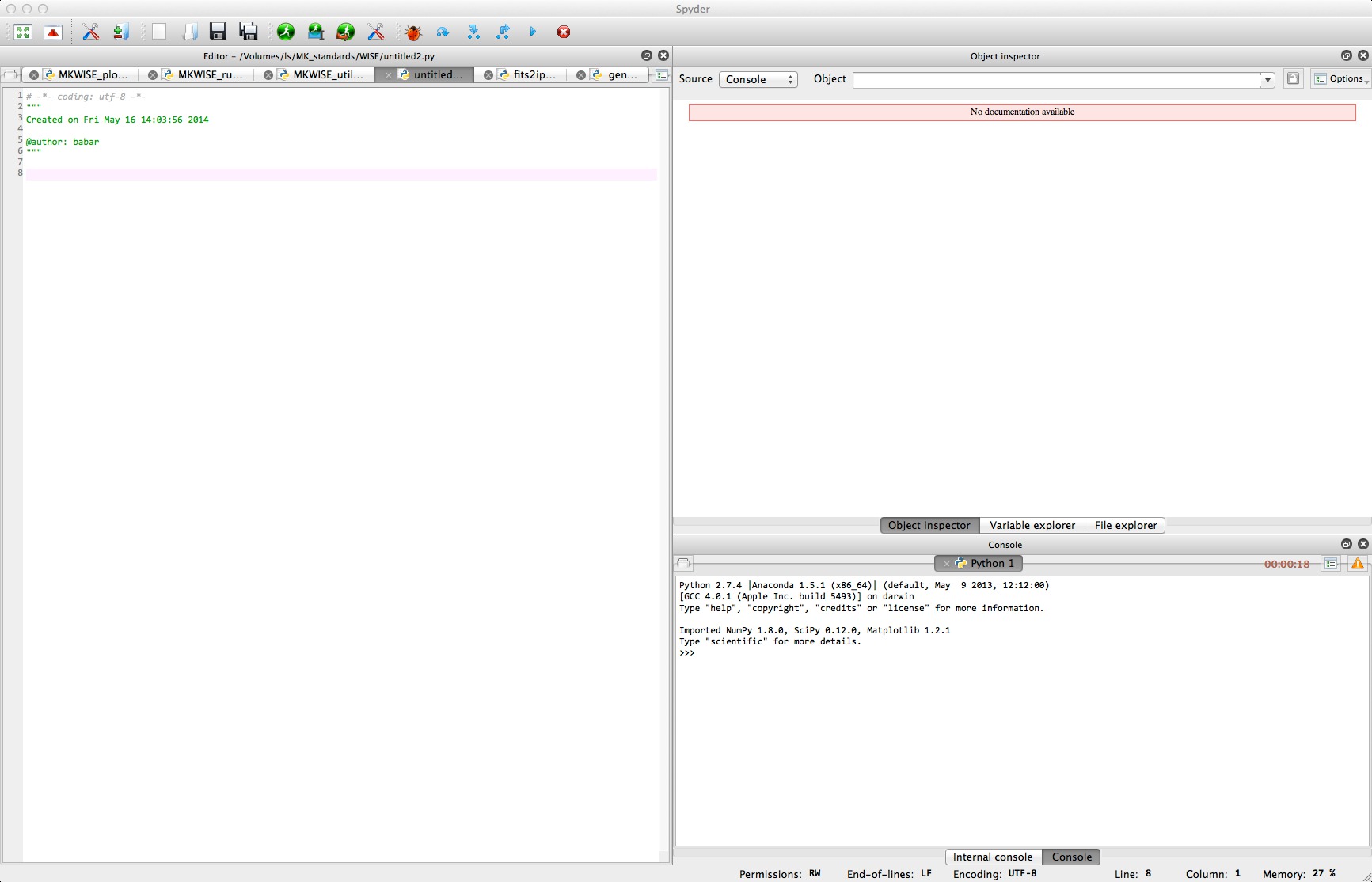Difference between revisions of "PyTest"
From CoolWiki
Jump to navigationJump to search (Created page with " ==Is my python ready?== This page will attempt to answer the question, 'Now What?' after you have gone through and installed python. ===Find python on your system== When yo...") |
|||
| Line 4: | Line 4: | ||
This page will attempt to answer the question, 'Now What?' after you have gone through and installed python. | This page will attempt to answer the question, 'Now What?' after you have gone through and installed python. | ||
| − | ===Find python on your system== | + | ===Find python on your system=== |
| + | |||
When you installed the distribution, you identified a local installation directory for it. | When you installed the distribution, you identified a local installation directory for it. | ||
* Open your navigator, file explorer, or whatever the local file browser is called on your system. On Macs, this is usually 'Finder'. | * Open your navigator, file explorer, or whatever the local file browser is called on your system. On Macs, this is usually 'Finder'. | ||
| Line 13: | Line 14: | ||
* Double click on spyder2. | * Double click on spyder2. | ||
* You should have something like what I show below: | * You should have something like what I show below: | ||
| + | |||
[[File:spyder2.jpg]] | [[File:spyder2.jpg]] | ||
Revision as of 21:06, 16 May 2014
Is my python ready?
This page will attempt to answer the question, 'Now What?' after you have gone through and installed python.
Find python on your system
When you installed the distribution, you identified a local installation directory for it.
- Open your navigator, file explorer, or whatever the local file browser is called on your system. On Macs, this is usually 'Finder'.
- Navigate to the installation folder (directory).
- Look for a folder called 'bin'.
- Go inside 'bin' and
- Look for 'spyder2' executable.
- Double click on spyder2.
- You should have something like what I show below: