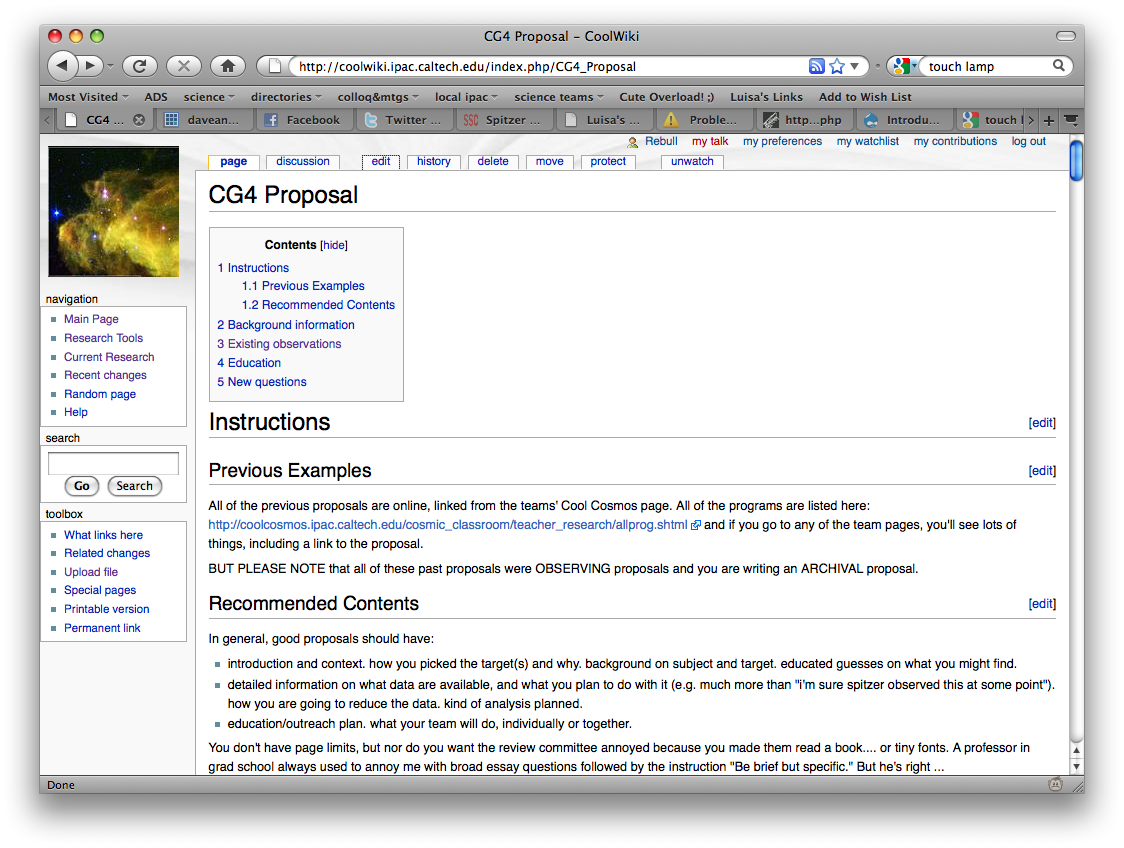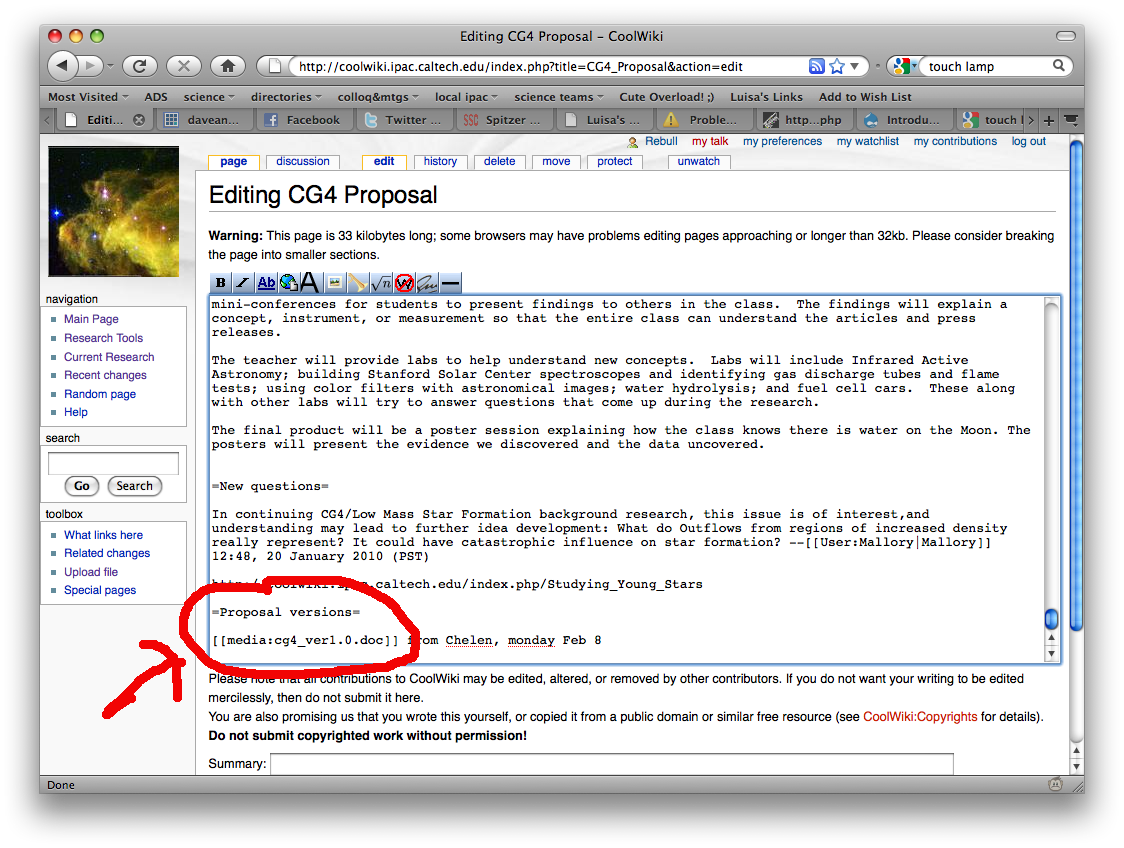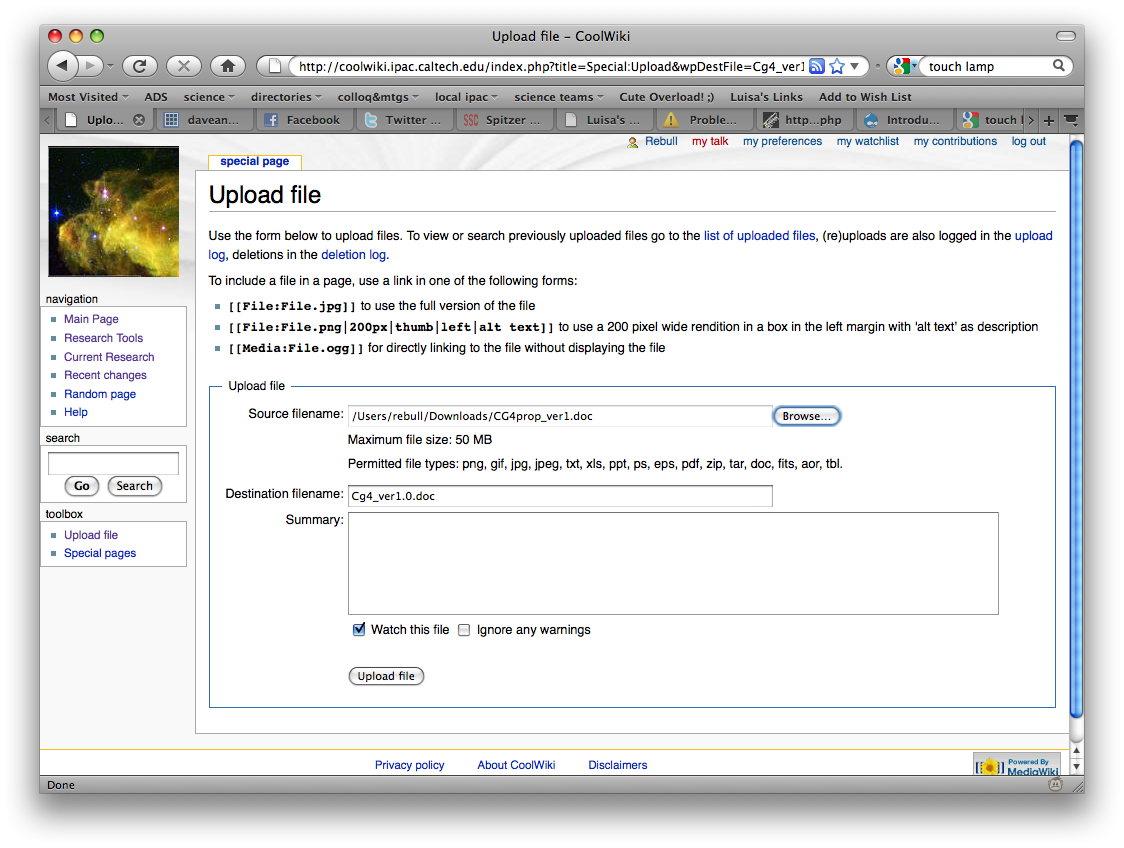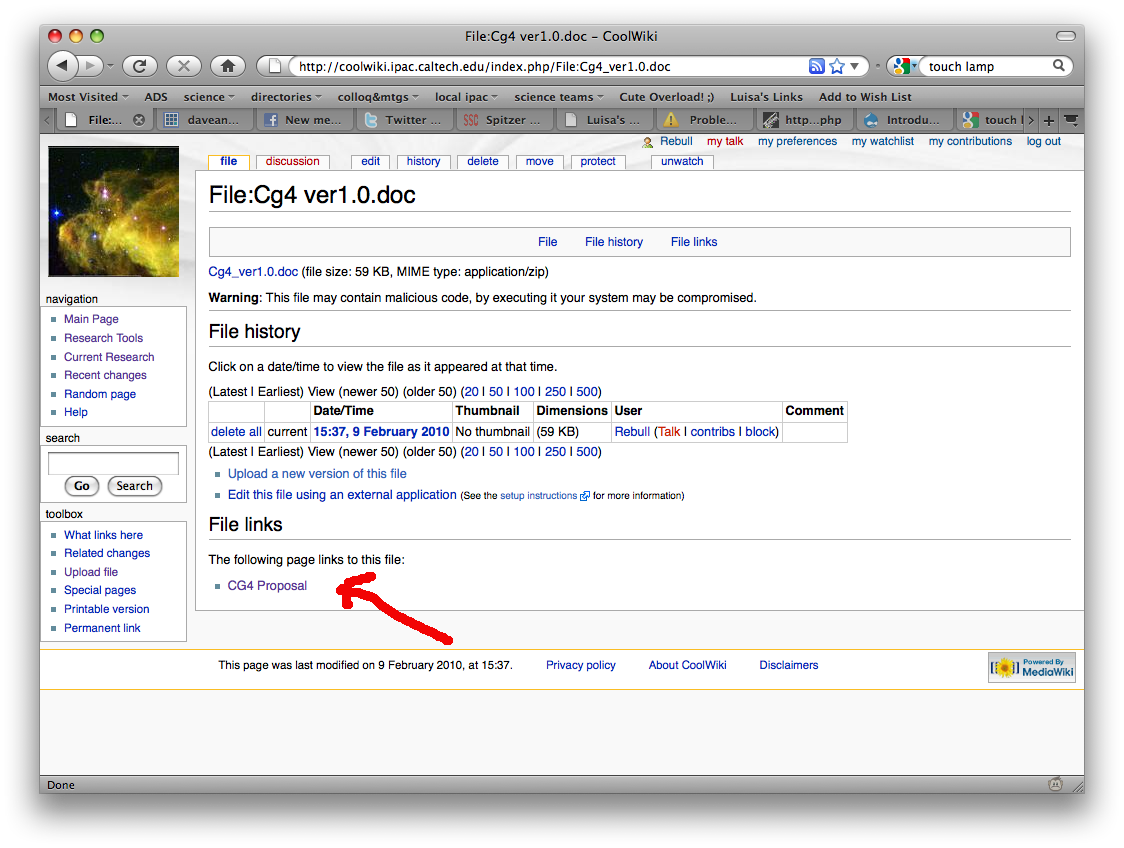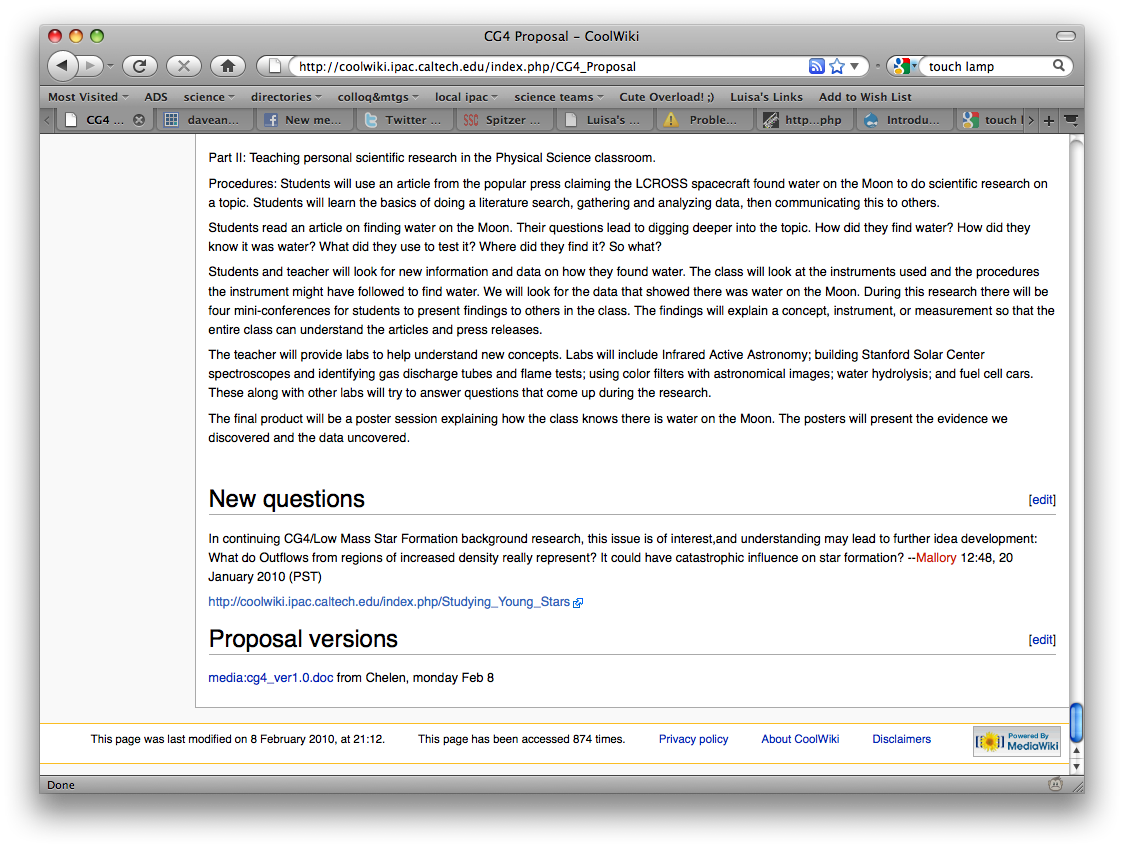Uploading a file to the wiki
BIG PICTURE: You need to (a) find a place to put your file, (b) tell our machine that you will be putting a file there, (c) upload the image from your machine to our machine, and (d) check that the image uploaded properly, and looks the way you want it to.
Go to the page you want to have the file/image/whatever:
Edit it (tab on the top left). Go to where you want to add the link/image. Add in text that follows wiki syntax:
Save your edits. From the page you just edited, click on the new (red) link.
You are now on the uploading file screen:
Click on browse, find your file. Don't change the "Destination filename" unless you are prepared to go back and fix the link on the page above. Add in a summary of the file if you want. Click on "upload file."
After it successfully uploads, you get this screen:
Note the "file links" section, e.g., pages that link to this file. Click here to go back to the original page.
See that the file link is no longer red, e.g., the file exists.
To upload an image, rather than a doc file as in this example, then use "image" instead of "media" in the example above. ("Edit" this page to see the syntax -- you can just see what the original source code looks like, you don't have to actually make any changes.)
Helpful hints:
- Don't use spaces in your filename. I am not sure how the computers handle spaces. Use dashes (-) or underscores (_) instead.
- Do use helpful filenames. If you call a file a common name like "myimage.jpg" or "temp.jpg", chances are excellent that some other image somewhere else on the wiki is already named that, so when you tell the computer to embed the image, that other image (rather than your new one) shows up. It's better to use something like "LuisasimageMay2010.jpg" or something else that is unlikely to exist already on the server.