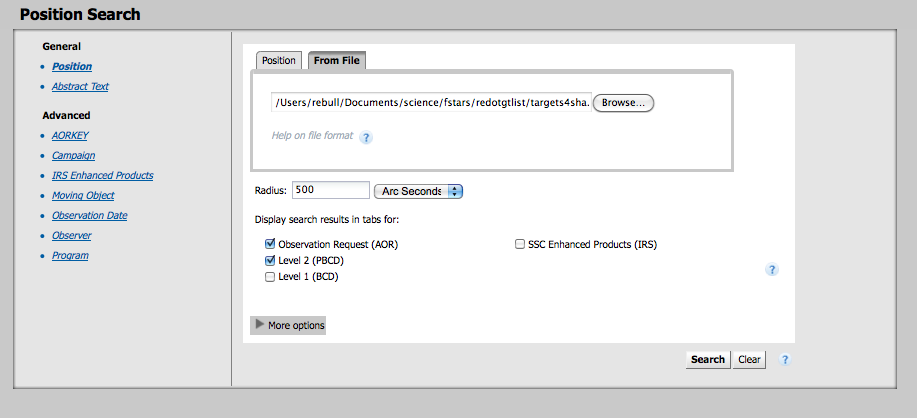Using the SHA-searching for a list of objects
Hopefully you got here from How do I download data from Spitzer?, but if not, best to go back and read at least parts of that for context.
So you want to search many positions at once! Great! You need to tell the computer what kind of list you have, and format your list in such a way that the computer can read your list. You need to tell it what coordinate system you are working in, and what the objects are. The computer is pretty flexible, but still in the end a dumb computer, so you have to format your list properly.
The list needs to be a plain text file (e.g., edit with a simple editor, not MS Word but something like WordPad or TextEdit).
A sample input file looks like this -- examples for several possible search options are given here:
COORD_SYSTEM: Equatorial # Equatorial, Galactic, or Ecliptic - default is Equatorial EQUINOX: J2000 # B1950, J2000, or blank for Galactic - default is J2000 NAME-RESOLVER: NED # NED or Simbad - default is Simbad #Name RA/LON DEC/LAT PM-RA PM-DEC EPOCH "NGC 001" 12h34m23.45s 34d23m56.2s 2.3 3.4 1950.3 NGC2222 23.56d 34.456d 2.3 3.4 1950.3 NGC3333 23.56h 34.456d 2.3 3.4 1950.3 NGC4444 "12 34 12.23" "34 23 45.45" m31 legacy "17 18 00" "59 30 00" m32 m33 simbad NGC6946 NGC5194 ngc2992
In this file, you are telling the computer first that you want to use RA/Dec (Equatorial) coordinates, as opposed to Galactic or Ecliptic coordinates (which you can use if you want). Then the next line that is not a comment (does not start with a "#") tells the computer specifically which RA/Dec system (J2000 or B1950). The third "real" line tells the computer which name resolver to use, NED or SIMBAD. Then your list of objects starts. The SHA parses on spaces, so a space is the delimeter between fields. Therefore, if there is a space in your object name (e.g., "NGC 1001" versus "NGC1001") or position ("34 23 45.45" versus 34d23m45.45s"), you need to put quotes around the target name or its position.
Then, in the SHA, from the position search page, pick "From File" and upload your plain text list of objects.
Return to the "How do I download data from Spitzer?" page in order to continue selecting your search options and interpreting your results.